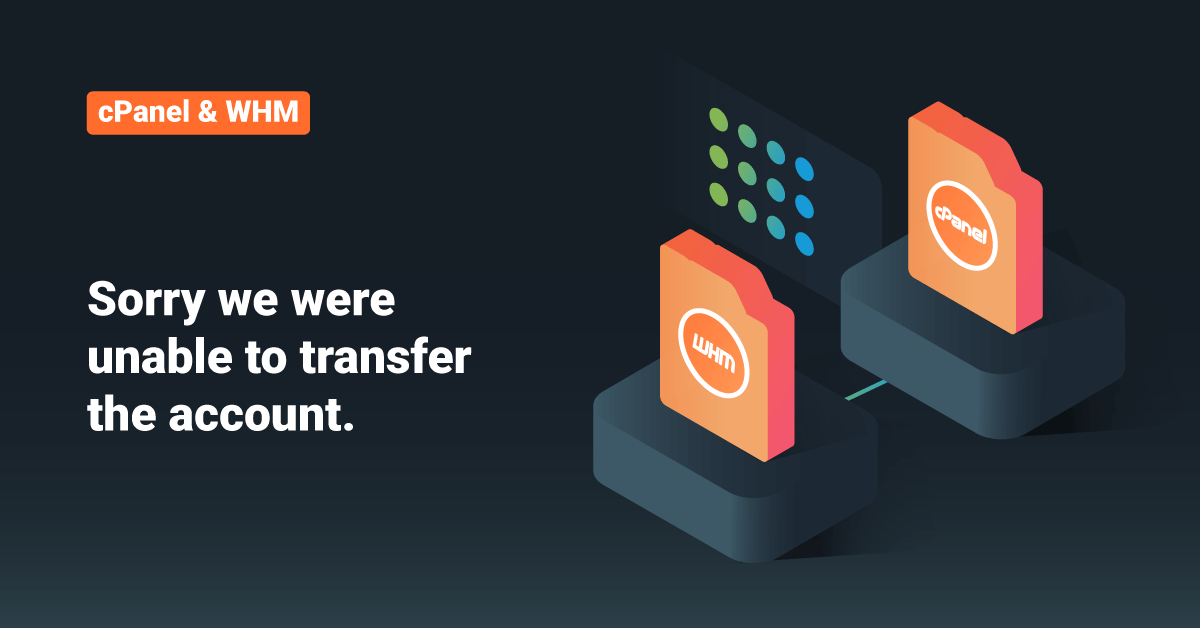Some of you may get the following error “Sorry we were unable to transfer the account” while doing a cPanel backup restore.
“Sorry, we were unable to transfer the account. Information about the account’s primary domain is either missing or corrupt. For more information, please examine /home/account/cp/account Extract Failed Invalid Account”
There are two reasons for this issue. Maybe the cPanel backup is too large for the script to handle, or the cPanel backup file format ( not the file name format. ) is not the standard one.
Assume “S” is our source server and “D” is our remote server. “S” system IP is 2xx.xxx.xxx.xxx. The domain name is “example.com”, and the account name is “exam”
Please follow the below steps to fix the issue.
Make sure your cPanel backup format is the standard one. Hosting providers like BlueHost and some other providers are using custom cPanel for their shared accounts, and the backup format is different there. To make sure your backup format is the correct one, do the following.
1) Create a folder /home/test and move the backup to this folder.
mkdir /home/testbck; mv /home/cpmove-exam.tar.gz /home/testbck; cd /home/testbck
2) Untar or unzip your backup.
tar -xvf cpmove-exam.tar.gz
Check if your backup format is as follows.
cpmove-exam/domain-contents
If the format is different, you have to correct it; otherwise, you will get the same error. For example, your backup format may be as follows.
backup/cpanel_backup/cpmove-exam/domain-contents
It is not the correct format. So do the following to correct it. 1) Go to the directory where you found the “cpmove-exam” folder. cd backup/cpanel_backup 2) Make a tar.gz file of this folder with the correct cPanel backup name.
tar -cvf cpmove-exam.tar.gz cpmove-exam
3) That’s it. Now copy this backup to /home and run the restore script.
mv cpmove-exam.tar.gz /home /scripts/restorepkg cpmove-exam.tar.gz
That’s it!! Now the restoration will work fine. If you are still getting the same error even after correcting the backup format or if your backup format is correct. It could be a large backup ( Above 4-5GB ), and you have to follow the below steps to correct it.
1) Login to the “D” server and take a cPanel backup by excluding the home directory.
/scripts/pkgacct --skiphomedir exam
2) It will create a cPanel backup without the domain contents. Transfer it to the “S” machine via FTP or SCP.
scp -r /home/cpmove-exam.tar.gz root@S machine IP/Hostname:/home
3) Now login to the D server and restore the backup.
/scripts/restorepkg cpmove-exam.tar.gz
Now you will be able to complete the backup. But still, we have to migrate the domain contents. Keep following the steps. 4) Start a screen session and use rsync to sync the home document root.
screen rsync -arv root@S machine IP/Hostname:/home/username/public_html/ /home/username/public_html/
These steps will resolve all the issues.