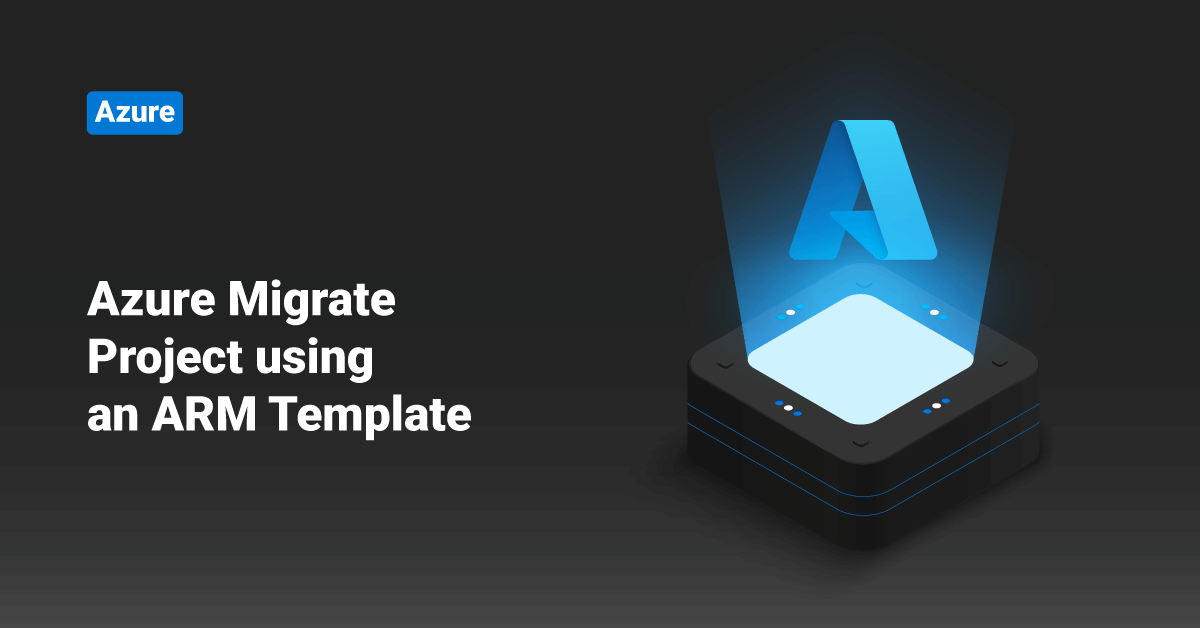Windows Azure, lately renamed Microsoft Azure in 2014, is a public cloud computing platform offered by Microsoft to build, manage, and deploy services and applications through a global network of data centers. Azure provides a range of cloud services, such as analytics, computing, networking, storage, and much more. It is a public cloud provider with solutions including Software as a Service (SaaS), Infrastructure as a Service (IaaS), and Platform as a Service (PaaS). Azure is a flexible, fast, affordable, and reliable cloud computing platform. The capabilities and pricing of this platform make it one of the best public cloud offerings in today’s market.
Azure Migrate offers a centralized hub to assess and migrate servers, applications, infrastructures, data, and VMs to Microsoft Azure. Azure Migrate supports migration and assessment of on-premises VMware VMs, physical servers, Hyper-V VMs, other virtualized VMs, web apps, databases, and virtual systems.
The ARM template creates an Azure Migrate project that users can use further for migrating and assessing their Azure on-premises servers, applications, infrastructure, and data.
An ARM template is a JSON (JavaScript Object Notation) file that helps to define the infrastructure and configuration for the user’s project. The ARM template uses declarative syntax. Users can describe their intended deployment without writing the sequence of programming commands to create the deployment using these declarative syntaxes.
If the user’s environment meets the prerequisites and is familiar with ARM templates, select the Deploy to Azure button to open the Azure portal. In this tutorial, you will learn about the steps to set up an Azure Migrate project Recovery using an Azure Resource Manager template (ARM template).
Prerequisites
A Microsoft Azure user account. If the user does not have an active Azure subscription, they can always create a free account before they begin. In order to create a free user account, users can use the following URL:
https://azure.microsoft.com/free/?WT.mc_id=A261C142F
Sample Azure Resource Manager template (ARM template)
An ARM template is a JSON (JavaScript Object Notation) file that helps to define the infrastructure and configuration for the user’s project. A sample ARM template is shown below:
JSON
{
"$schema": "https://schema.management.azure.com/schemas/2019-04-01/deploymentTemplate.json#",
"contentVersion": "1.0.0.0",
"parameters": {
"migrateProjectName": {
"type": "string",
"maxLength": 13,
"metadata": {
"description": "Specifies a name for creating the migrate project."
}
},
"location": {
"type": "string",
"allowedValues": [
"centralus",
"eastasia",
"northeurope",
"westeurope",
"westus2",
"australiasoutheast",
"uksouth",
"ukwest",
"canadacentral",
"centralindia",
"southindia",
"japaneast",
"japanwest",
"brazilsouth",
"koreasouth",
"koreacentral",
"francecentral",
"switzerlandnorth",
"australiaeast",
"southeastasia",
"centraluseuap",
"eastus2euap",
"canadaeast",
"southcentralus",
"usgovvirginia",
"usgovarizona"
],
"metadata": {
"description": "Specifies the location for all resources."
}
}
},
"resources": [
{
"type": "Microsoft.Migrate/MigrateProjects",
"apiVersion": "2020-05-01",
"name": "[parameters('migrateProjectName')]",
"location": "[parameters('location')]",
"tags": {
"Migrate Project": "[parameters('migrateProjectName')]"
},
"properties": {}
},
{
"type": "Microsoft.Migrate/MigrateProjects/Solutions",
"apiVersion": "2020-05-01",
"name": "[concat(parameters('migrateProjectName'), '/Servers-Assessment-ServerAssessment')]",
"dependsOn": [
"[resourceId('Microsoft.Migrate/MigrateProjects', parameters('migrateProjectName'))]"
],
"properties": {
"tool": "ServerAssessment",
"purpose": "Assessment",
"goal": "Servers",
"status": "Active"
}
},
{
"type": "Microsoft.Migrate/MigrateProjects/Solutions",
"apiVersion": "2020-05-01",
"name": "[concat(parameters('migrateProjectName'), '/Servers-Discovery-ServerDiscovery')]",
"dependsOn": [
"[resourceId('Microsoft.Migrate/MigrateProjects', parameters('migrateProjectName'))]"
],
"properties": {
"tool": "ServerDiscovery",
"purpose": "Discovery",
"goal": "Servers",
"status": "Inactive"
}
},
{
"type": "Microsoft.Migrate/MigrateProjects/Solutions",
"apiVersion": "2020-05-01",
"name": "[concat(parameters('migrateProjectName'), '/Servers-Migration-ServerMigration')]",
"dependsOn": [
"[resourceId('Microsoft.Migrate/MigrateProjects', parameters('migrateProjectName'))]"
],
"properties": {
"tool": "ServerMigration",
"purpose": "Migration",
"goal": "Servers",
"status": "Active"
}
}
]
}
Deploy the ARM template
In order to deploy the ARM template in Microsoft Azure, the Subscription, Project name, Resource group, and Location details are required. In order to deploy the ARM template, follow the below steps:
1. First, select the Deploy to Azure image to sign in to the Microsoft Azure account and open the ARM template. In order to access the Deploy to Azure image, use the following URL:
https://portal.azure.com/#create/Microsoft.Template/uri/https%3A%2F%2Fraw.githubusercontent.com%2FAzure%2Fazure-quickstart-templates%2Fmaster%2Fquickstarts%2Fmicrosoft.migrate%2Fmigrate-project-create%2Fazuredeploy.json
2. Next, select or enter the following values on the Create an Azure Migrate Project page.
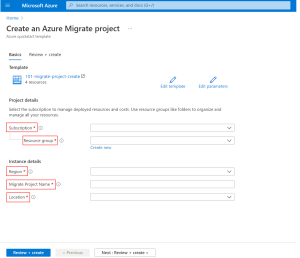
- Subscription: Select the user’s Azure subscription detail as the value of this field.
- Resource group: Choose an existing group or click the Create new button to add a new group.
- Region: By default, select the resource group’s location, which will become unavailable after selecting the resource group.
- Migrate Project Name: Mention a name for the vault in this field.
- Location: Select the location where the user wants to deploy the Azure Migrate project and its resources.
3. Finally, click the Review + Create button to start the ARM template deployment.
Validate the Deployment
In order to confirm that the Azure Migrate project was created, follow the below steps:
1. First, log in to the Microsoft Azure portal.
2. Then, navigate to Azure Migrate by searching for Azure Migrate in the search bar on the portal.
3. Next, click the Discover, Migrate, and Assess button under the Servers, web apps, and databases tile.
4. Finally, Select the Azure subscription and Project based on the values specified in the ARM template deployment.
Conclusion
This tutorial presents the steps to set up an Azure Migrate project Recovery using an Azure Resource Manager template (ARM template). Hope this tutorial was helpful, and do reach out to us if you have any queries or suggestions.