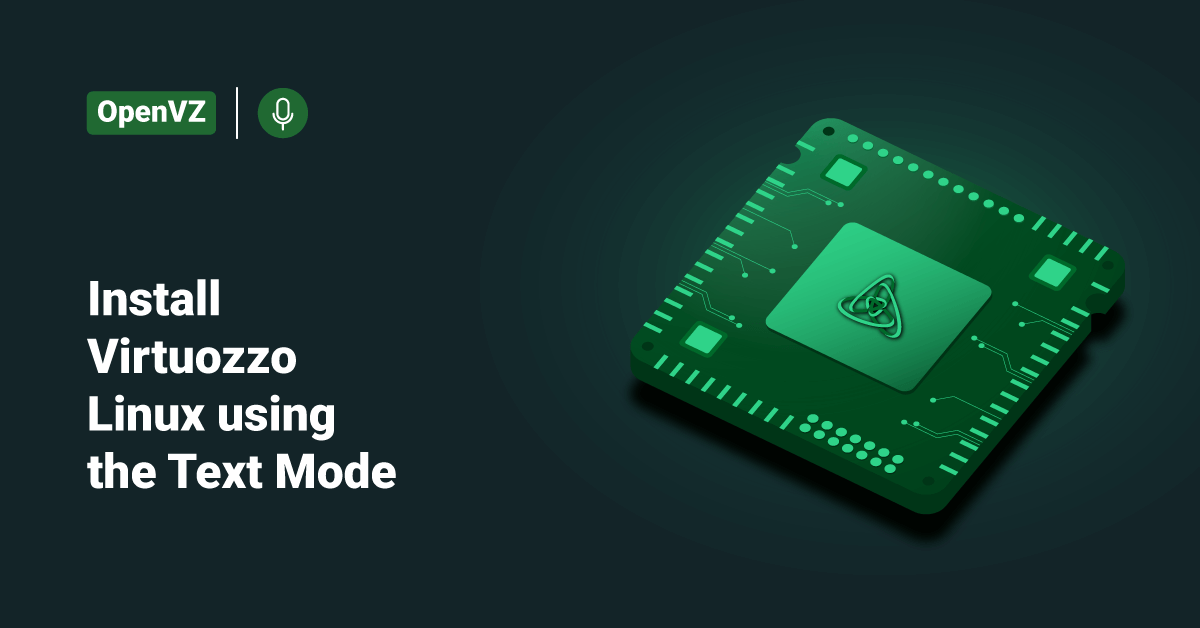Virtuozzo is a privately owned software company specializing in virtualization software. Virtuozzo developed the first commercially available OS-level virtualization container technology in 2000, which was then open-sourced in the year 2005 in the form of OpenVZ Virtualization. Virtuozzo is an operating system-level server virtualization solution designed to centralize server management and consolidate workloads by reducing the required number of physical servers. Companies mainly use Virtuozzo for server consolidation, server workload agility, and disaster recovery. Virtuozzo does not generate a virtual machine on a host operating system like traditional virtual machine software. Still, instead, it creates isolated virtual private servers (VPSs) on a single physical server. For instance, the software can run multiple Linux virtual private servers but not Linux and Windows simultaneously on the same server. Each virtual private server (VPS) performs exactly like a stand-alone server and can be rebooted independently in Virtuozzo.
Virtuozzo Linux 8 is a one-to-one (1:1) clone of Redhat Enterprise Linux (RHEL) 8. It is free to download, manage, and distribute.
The purpose of Virtuozzo Linux is to assist companies and their clients with an easy path to move or upgrade the existing estate from CentOS, which has been announced to have a reduced lifecycle. In this tutorial, we will learn the steps to install Virtuozzo Linux 8 using the text mode and the steps to boot it into the rescue mode.
System Requirements
Virtuozzo Linux 8 has the following hardware requirements:
- Disk: 20 GiB recommended, 10 GiB minimum
- RAM: 1.5 GiB per logical CPU recommended, 1.5 GiB minimum, 4 GiB recommended for installation via PXE
Download the Virtuozzo Linux distribution
Users can download the Virtuozzo Linux 8 distribution’s ISO image from the following link: http://repo.virtuozzo.com/vzlinux/8/iso/
Users can obtain the package repository from the following link: http://repo.virtuozzo.com/vzlinux/8/x86_64/os/
Install Virtuozzo Linux
Users can install Virtuozzo Linux from PXE servers, USB drives, DVD discs, and IPMI virtual drives. In order to install Virtuozzo Linux on a server, the user needs to follow the below steps:
1. First, prepare the installation source, e.g., plug in a bootable USB drive, or mount a distribution ISO.
2. Configure the system to boot from the installation source.
3. Boot the system and wait for the welcome screen.
Some of the modes by which users can install the Virtuozzo Linux on a server are:
1. Users can use the default or recommended method: Graphics mode.
2. In case of an issue with the video card drivers, users can use the basic graphics mode.
3. Using the text mode.
4. Using the graphics mode via VNC (Virtual Network Computing).
Installing Virtuozzo Linux 8 in the Text Mode
In order to install Virtuozzo Linux 8 in the text mode, boot to the welcome screen and follow the below steps:
1. First, choose the required installation process and press the E key to start editing the installation process.
2. Add a text at the end of the line starting with linux /images/pxeboot/vmlinuz. For example:
linux /images/pxeboot/vmlinuz inst.stage2=hd:LABEL=<vzlinux_ISO> quiet ip=dhcp text
3. Then, press the Ctrl + X keys to start booting the selected installation process.
4. The system will present with a choice to start with VNC or proceed to the text mode. Press the second option for text mode.
5. At least edit settings marked [!] in the installation menu.
6. After that, press the b key to begin the installation process.
7. Finally, press the ENTER key to reboot the system when the installation ends.
Booting into Rescue Mode
If the user experiences problems with their system, they can boot into the rescue mode to troubleshoot them. In order to enter the rescue mode, do the following:
1. First, boot the user’s system from the chosen media.
2. On the welcome screen, click the Troubleshooting option and then click the Rescue system option.
3. Once Virtuozzo Linux boots into the emergency mode, press the Ctrl+D keys to load the rescue environment.
4. Choose one of the following options in the rescue environment:
- Continue (press 1): mount the Virtuozzo Linux 8 installation in the read and write mode under the /mnt/sysimage directory.
- Read-only mount (press 2): mount the Virtuozzo Linux 8 installation in the read-only mode under the /mnt/sysimage directory.
- Skip to shell (press 3): This option loads shell if the user’s file system cannot be mounted, for example, when it is corrupted.
- Quit (Reboot) (press 4): reboot the server.
5. Unless the user press 4, a shell prompt will appear. Execute the chroot /mnt/sysimage command to make the Virtuozzo Linux 8 installation the root environment. Now the user can run commands and try to fix the problems they are experiencing.
6. After the user has fixed the problem, execute the exit command to exit the chroot environment, then reboot to restart the system.
Conclusion
This tutorial explains the steps to install Virtuozzo Linux 8 using the text mode and the steps to boot it into the rescue mode. Hope this tutorial was helpful, and do reach out to us if you have any queries or suggestions.