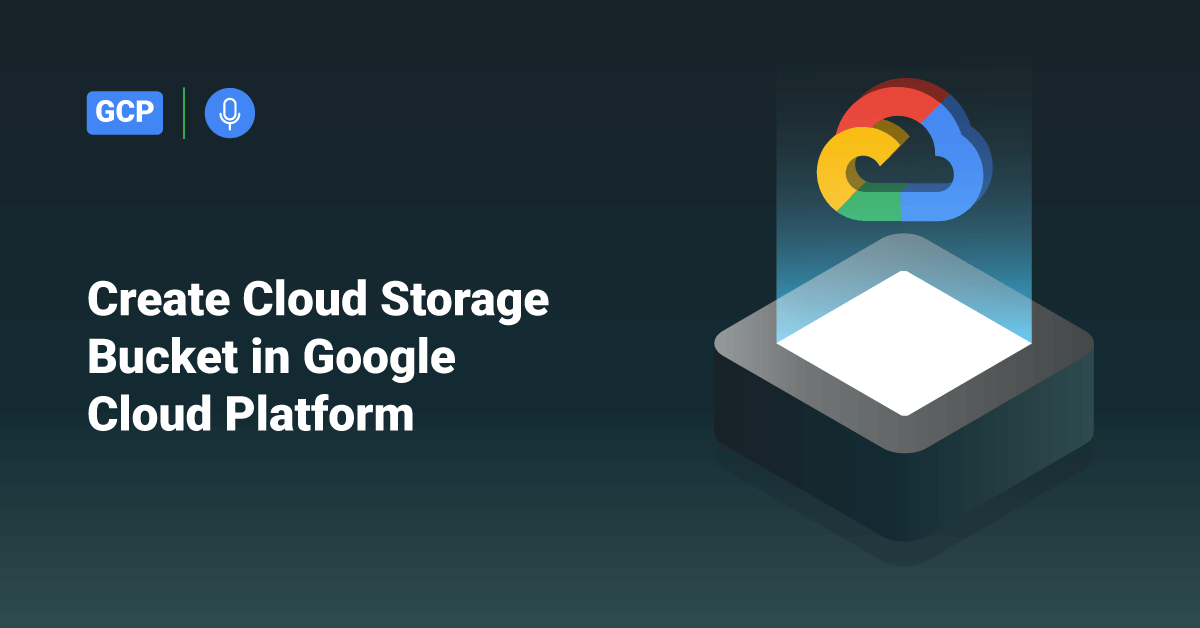Google Cloud Platform (GCP) is a set of cloud computing services offered by Google. GCP is a public platform that offers IT resources, such as storage, compute, database, Big Data, application development tools, networking, and more. The GCP services run on the same cloud infrastructure that Google internally uses to run its end-user products, such as Google Photos, Gmail, Google Search, Google Drive, YouTube, etc. Software engineers, IT professionals, and cloud administrators can access the services provided by Google Cloud Platform over the Internet or a dedicated network connection.
Buckets are the primary containers that hold user data in Google Cloud. Every data stored in Cloud Storage must be contained in a bucket. Users can also use buckets to control and organize their data; unlike directories and folders, they can’t nest buckets. Since there are some limits to create and delete buckets in Google Cloud, users should design their storage applications to favor intensive object operations and relatively few buckets operations.
While creating a bucket, the user should specify a globally unique name, a default storage class, and a geographic location where the bucket and its contents are stored. The default storage class that the user chooses applies to objects added to the bucket that doesn’t have a storage class specified explicitly.
If the user didn’t specify a location and storage class in their request, buckets are created with a default storage class of Standard Storage in the US multi-region. After creating a bucket, the user can always change its default storage class to any class supported in that bucket’s location. However, the user needs to delete and re-create the bucket to change the bucket name and location.
To create a bucket in GCP, the user must have the storage.buckets.create permission for the project. If the user is working within a project that they did not create, they might need the project owner to assign a role containing this permission, such as Storage Admin.
Create a Storage Bucket via Google Cloud Console
To create a new storage bucket using Google Cloud Console, follow the below steps:
1. Log in to the Google Cloud Console as an admin user and go to the Cloud Storage Browser page.
2. On the Browser page, click Create bucket.
3. On the next page, enter the following bucket information and click Continue to proceed to the next step.
- Name your bucket: Enter a bucket name that meets the naming requirements.
- Choose where to store your data: In this section, select a Location and Location Type where the user can permanently store the bucket data.
- Choose a default storage class for your data: Choose the storage class for the bucket in this section. By default, the system will assign the default storage class to all objects uploaded to the bucket.
> Note: The Monthly cost estimate section in the right corner of the page estimates the bucket’s monthly costs based on the selected storage class, location, expected data size, and operations.
- If the project’s organization policy does not already enforce public access prevention, the user can choose whether to tick the Enforce public access prevention on this bucket checkbox.
- Choose how to control access to objects: Choose an Access control option for the bucket. The access control model determines how a user can control access to the objects in a bucket.
- Advanced settings (optional): Under the advance settings section, set a retention policy, add bucket labels, and choose an encryption method for the bucket.
4. Finally, click the Create button.
Bucket Naming Requirements
The Cloud Storage buckets must meet the following naming requirements:
- Bucket names should only contain numbers, lowercase letters, dots (.), dashes (-), and underscores (_). Spaces are not allowed in the bucket name. Also, note that names containing dots require verification.
- Bucket names must always begin and end with a number or letter.
- Bucket names should have a minimum of 3 and a maximum of 63 characters. Bucket names containing dots can include up to 222 characters, but each dot-separated component can no longer be 63 characters.
- Bucket names cannot begin with the “goog” prefix. Also, the name should not contain “google” or close misspellings, such as “g00gle”, “go0gle”, etc.
- Bucket names should not be represented as an IP address in dotted-decimal notation (for example, 191.167.0.4).
Bucket Name Considerations
Some of the Cloud Storage bucket considerations are:
- All the Cloud Storage bucket names reside in a single Cloud Storage namespace. So, every bucket name should be unique as they are publicly visible. If the user tries to create a bucket with a name already, Cloud Storage will respond with an error message.
- Users can only assign bucket names while creating the bucket and cannot change the name of an existing bucket. If the user wants to change the bucket name, they should create a new bucket with that name and move the old bucket contents to the newly created bucket.
- Once a bucket is deleted, anyone can reuse its name for their new bucket. Once a user deletes a bucket, the bucket name will be available typically in the order of seconds. However, if the user has deleted the project that contains the bucket, the bucket will get automatically deleted, but the bucket name may not be released for weeks or longer.
- Users can use a bucket name in a DNS record as part of an A redirect or CNAME. To do so, the bucket name should conform to standard DNS naming conventions. This means that the bucket name should not use underscores (_) or have a period next to another period or dash. For example, “..”, “-.”, or “.-” is not valid within DNS names.
Conclusion
This tutorial presents the bucket naming requirements and the steps to create a new Cloud Storage bucket using Google Cloud Console. Hope this tutorial was helpful, and do reach out to us if you have any query or suggestions.