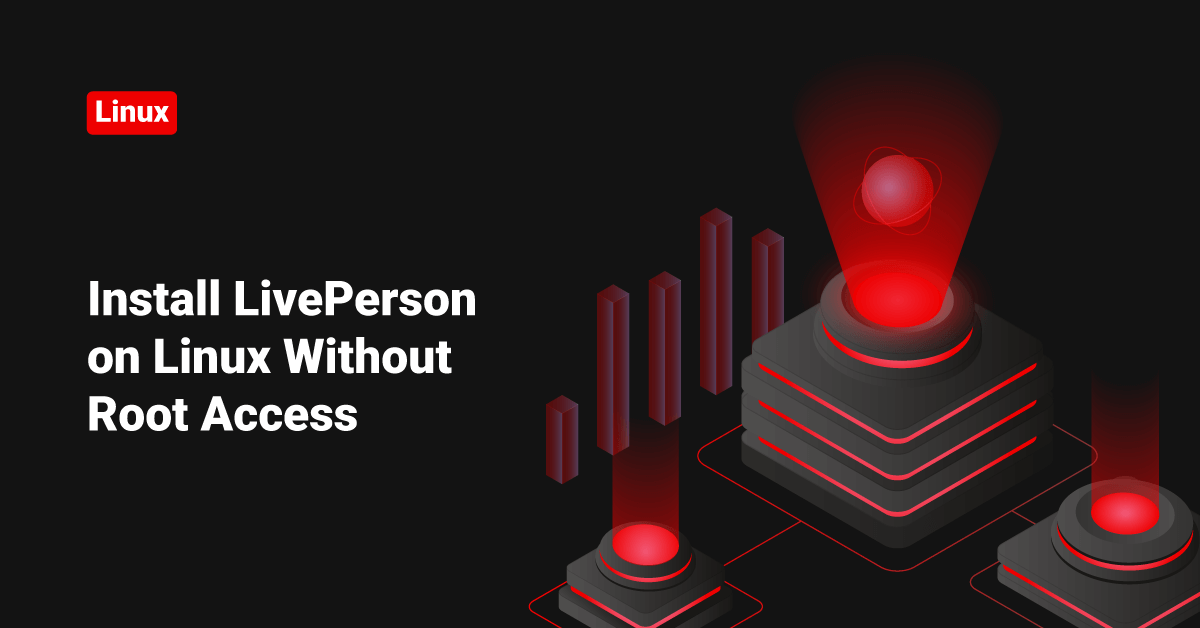Want to install LivePerson chat client in your system? It’s possible, and the best part is, you don’t even need root access to do it.
Suppose my user name is “bil” and my home directory is “/home/bil”. I’m just a normal user, and I want to install LivePerson in my system. Also, my java is outdated, and I need the latest JAVA to run this application. I’ll show you how to do it.
We are going to set up the LivePerson lpac_frame to work with the Java Web-Stat. This means we are not installing the whole application here. We are only setting up a framework or a template of LivePerson ( Simply saying it works as a browser, only provides a platform for the application to work ), and using Java Web-Stat, we will run or stream the LivePerson applications and features from the web. That is why we don’t need root access because we are not installing the whole application—just going to stream it!
Please follow the below steps.
Go to your “Download” directory
cd /home/username/Downloads
Download LivePerson JNLP file from here >> http://solutions.liveperson.com/agent-console/launch/lpac_frame.html
Download Latest JAVA version from here >> http://www.oracle.com/technetwork/java/javase/downloads/
( Check your OS version by running “uname -m” and download the correct JAVA version. )
Untar the Java archive
tar -xvf jdk-7u21-linux-i586.tar.gz
That will extract the folder “jdk1.7.0_21”
You can find the “javaws” ( Java Web-Stat ) under the bin directory – jdk1.7.0_21/bin/javaws
So my “javaws” path is >> /home/username/Downloads/jdk1.7.0_21/bin/javaws
You have downloaded the LivePerson framework under “Downloads”. So you can find the LivePerson “jnlp” file ( Java Network Launching Protocol – javaws use this protocol of file to stream the application contents ) here >> /home/username/Downloads/LPAC-GA.jnlp
Now create an alias for this file in your “.bashrc” file.
Edit the .bashrc ( you can find this file under your home directory – “~/.bashrc”. Add the below line.
alias liveperson=’/home/username/Downloads/jdk1.7.0_21/bin/javaws /home/username/Downloads/LPAC-GA.jnlp’
( The first part is the path to “javaws”, and the second part is the path to LivePerson “jnlp” file. We are simply telling Java Web-Stat to process the Java Network Launching Protocol file of Live Person )
Update the “.bashrc” file.
source ~/.bashrc
That’s it! Now you will be able to initialize the “LivePerson” by typing the command ”liveperson”.