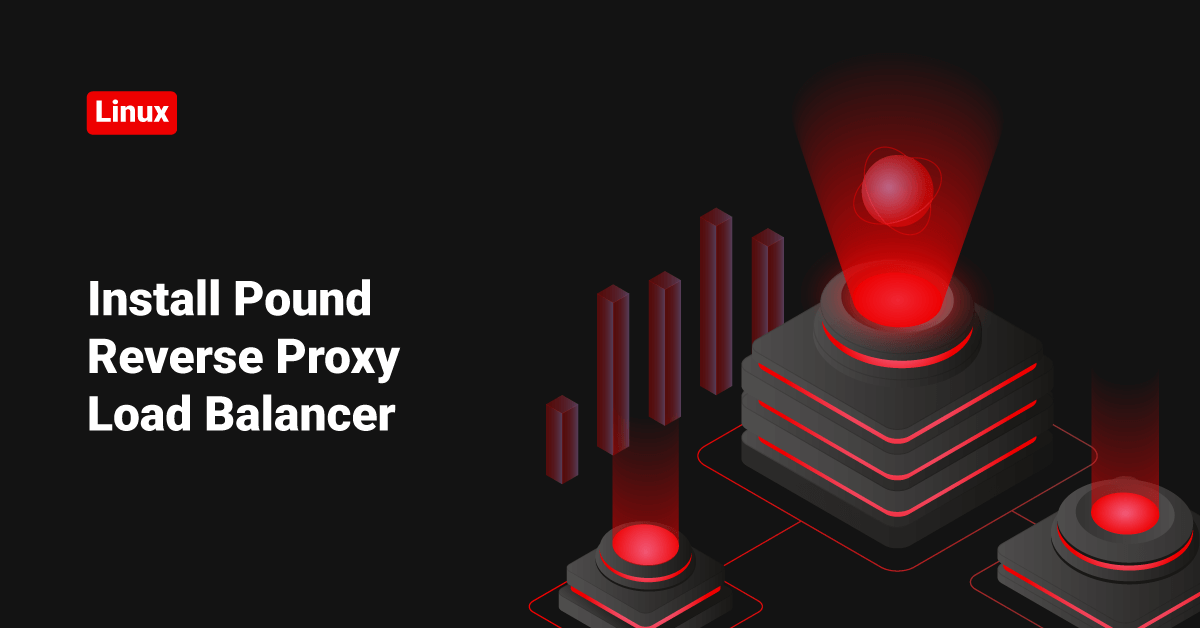I recently had a chance to install and configure the pound reverse proxy server and thought to share the steps that I have followed.
You may never hear of Pound before. It’s a powerful REVERSE-PROXY AND LOAD-BALANCER. According to the developers, Pound was developed to enable distributing the load among several Web-servers and allow for a convenient SSL wrapper for those Web servers that do not offer it natively.
Let us do the installation.
Debian/Ubuntu can install the Pound using apt-get as follows.
apt-get install pound
If you are on a CentOS / RedHat machine, you can find the RPM here or source here.
I’m on a Debian machine, but the installation and configuration are almost identical on both platforms. ( If you face any issues, feel free to ask us).
Change Port or Port Redirection
As you know, by default, there will be Apache listening on port 80, and two services can’t run on the same port. So either you can stop Apache ( if you are not using it ) or change the Apache port to something else. Here I’m going to change the port of Apache to “8080”.
vim /etc/apache2/ports.conf
Change:
NameVirtualHost *:80 Listen 80
To:
NameVirtualHost *:8000 Listen 8000
Restart Apache.
/etc/init.d/apache2 Restart
Verify
vps-1088279-8006:/var/www/vhosts/pound-proxy-server.tk/httpdocs# netstat -ntlp | grep 8080 tcp6 0 0 :::8080 :::* LISTEN -
Now you are all set to install Pound Proxy. Please follow the below steps.
Install Pound using apt-get
apt-get install pound
After the successful installation, edit the “/etc/default/pound” file and change the “startup” value from “0” to “1”.
vim /etc/default/pound # Defaults for pound initscript # sourced by /etc/init.d/pound # installed at /etc/default/pound by the maintainer scripts # prevent startup with the default configuration # set the below variable to 1 to allow Pound to start startup=1
That’s it!! Now you are all set to configure Pound in your system.
The configuration file is “/etc/pound/pound.cfg”. Below are some examples ( Verified the working )
Example 1
I have Pound installed in my server – 108.x.x.1. I also have a tomcat server that was running on port 8080. Want to redirect all requests coming to 80 port (Pound) to 8080.
Login to 108.x.x.1 and edit the “/etc/pound/pound.cfg” as follows.
vim /etc/pound/pound.cfg
######################################################################
## global options:
User "www-data"
Group "www-data"
#RootJail "/chroot/pound"
## Logging: (goes to syslog by default)
## 0 no logging
## 1 normal
## 2 extended
## 3 Apache-style (common log format)
LogLevel 1
## check backend every X secs:
Alive 30
## use hardware-accelleration card supported by openssl(1):
#SSLEngine ""
# poundctl control socket
Control "/var/run/pound/poundctl.socket"
######################################################################
## listen, redirect and ... to:
## redirect all requests on port 8080 ("ListenHTTP") to the local webserver (see "Service" below):
ListenHTTP
Address 108.x.x.1
Port 80
## allow PUT and DELETE also (by default only GET, POST and HEAD)?:
xHTTP 0
Service
BackEnd
Address 108.x.x.1
Port 8080
End
End
End
Now restart Pound.
/etc/init.d/pound restart
Now on, all requests coming to 80 will redirect 8080, and Tomcat will serve the contents. ( You can do the same with Iptables. But it’s the pound way of doing it )
Example 2
Create a proxy server ( IP: 108.x.x.1 ) that will forward all requests coming from 80 port to another WAN machine ( IP: 168.x.x.2 ) running Apache on port 8080.
Login to Source server 108.x.x.1, where we installed the Pound Proxy and edit the “/etc/pound/pound.cfg” as follows.
vim /etc/pound/pound.cfg
######################################################################
## global options:
User "www-data"
Group "www-data"
#RootJail "/chroot/pound"
## Logging: (goes to syslog by default)
## 0 no logging
## 1 normal
## 2 extended
## 3 Apache-style (common log format)
LogLevel 1
## check backend every X secs:
Alive 30
## use hardware-accelleration card supported by openssl(1):
#SSLEngine ""
# poundctl control socket
Control "/var/run/pound/poundctl.socket"
######################################################################
## listen, redirect and ... to:
## redirect all requests on port 8080 ("ListenHTTP") to the local webserver (see "Service" below):
ListenHTTP
Address 108.x.x.1
Port 80
## allow PUT and DELETE also (by default only GET, POST and HEAD)?:
xHTTP 0
Service
BackEnd
Address 168.x.x.2
Port 8080
End
End
End
Now restart Pound.
/etc/init.d/pound restart
Example 3
I have Pound installed in my server – 108.x.x.1. Forward all HTTP/HTTPS coming to this server to server 168.x.x.2 and 168.x.x.3
Login to Source server 108.x.x.1, where we installed the Pound Proxy and edit the “/etc/pound/pound.cfg” as follows.
vim /etc/pound/pound.cfg
######################################################################
## global options:
User "www-data"
Group "www-data"
#RootJail "/chroot/pound"
## Logging: (goes to syslog by default)
## 0 no logging
## 1 normal
## 2 extended
## 3 Apache-style (common log format)
LogLevel 1
## check backend every X secs:
Alive 30
## use hardware-accelleration card supported by openssl(1):
#SSLEngine ""
# poundctl control socket
Control "/var/run/pound/poundctl.socket"
######################################################################
## listen, redirect and ... to:
## redirect all requests on port 8080 ("ListenHTTP") to the local webserver (see "Service" below):
ListenHTTP
Address 108.x.x.1
Port 80
ListenHTTPS
Address 202.54.1.5
Port 443
Cert "/etc/ssl/local.server.pem"
## allow PUT and DELETE also (by default only GET, POST and HEAD)?:
xHTTP 0
Service
BackEnd
Address 168.x.x.2
Port 80
BackEnd
Address 168.x.x.3
Port 80
End
End
End
That’s it!! Now restart Pound.
/etc/init.d/pound restart
Example 4
I have Pound installed in my server – 108.x.x.1. Configure it to forward all image requests to the server – 168.x.x.2 ( Image server ) and other HTTP requests to the local Apache server running on port 8080.
Login to Source server 108.x.x.1, where we installed the Pound Proxy and edit the “/etc/pound/pound.cfg” as follows.
vim /etc/pound/pound.cfg
######################################################################
## global options:
User "www-data"
Group "www-data"
#RootJail "/chroot/pound"
## Logging: (goes to syslog by default)
## 0 no logging
## 1 normal
## 2 extended
## 3 Apache-style (common log format)
LogLevel 1
## check backend every X secs:
Alive 30
## use hardware-accelleration card supported by openssl(1):
#SSLEngine ""
# poundctl control socket
Control "/var/run/pound/poundctl.socket"
######################################################################
## listen, redirect and ... to:
## redirect all requests on port 8080 ("ListenHTTP") to the local webserver (see "Service" below):
ListenHTTP
Address 108.x.x.1
Port 80
## allow PUT and DELETE also (by default only GET, POST and HEAD)?:
xHTTP 0
Service
URL ".*.(jpg|gif|jpeg|png)"
BackEnd
Address 168.x.x.2
Port 80
End
Service
BackEnd
Address 108.x.x.1
Port 8080
End
End
End
Now restart Pound
/etc/init.d/pound restart
Example 5
I have Pound installed in my server – 108.x.x.1. Forward all requests coming for domain “hostingtrainer.com” to server – 168.x.x.2. Forward all other Apache requests to Local Apache that is running on port 8080.
Login to Source server 108.x.x.1, where we installed the Pound Proxy and edit the “/etc/pound/pound.cfg” as follows.
vim /etc/pound/pound.cfg
######################################################################
## global options:
User "www-data"
Group "www-data"
#RootJail "/chroot/pound"
## Logging: (goes to syslog by default)
## 0 no logging
## 1 normal
## 2 extended
## 3 Apache-style (common log format)
LogLevel 1
## check backend every X secs:
Alive 30
## use hardware-accelleration card supported by openssl(1):
#SSLEngine ""
# poundctl control socket
Control "/var/run/pound/poundctl.socket"
######################################################################
## listen, redirect and ... to:
## redirect all requests on port 8080 ("ListenHTTP") to the local webserver (see "Service" below):
ListenHTTP
Address 108.x.x.1
Port 80
## allow PUT and DELETE also (by default only GET, POST and HEAD)?:
xHTTP 0
Service
URL ".*sessid=.*"
HeadRequire "Host:.*www.hostingtrainer.com.*"
BackEnd
Address 168.x.x.2
Port 80
End
Session
Type PARM
ID "sessid"
TTL 120
End
Service
BackEnd
Address 108.x.x.1
Port 8080
End
End
End
Now restart Pound.
/etc/init.d/pound restart
So that’s how you install Pound reverse proxy load balancer.