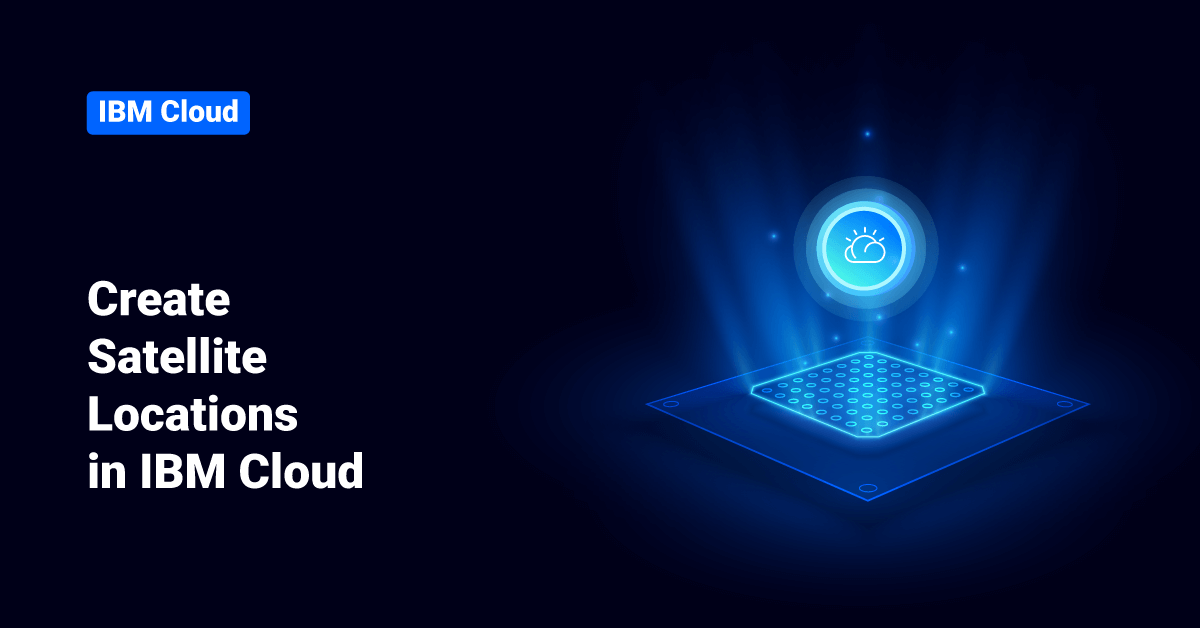IBM Cloud platform combines Infrastructure as a Service (IaaS) with Platform as a Service (PaaS) to offer an integrated experience for their customers. IBM Cloud platform scales and supports both large enterprise businesses and small development organizations and teams. IBM Cloud is deployed across data centers around the globe, which helps customers reduce their website latency. The solutions deployed or built on IBM cloud accelerate fast and perform reliably in both supported and test environments that they can trust. IBM Cloud offers solutions that enable higher security, compliance, and management levels, with proven architecture methods and patterns for rapid delivery. IBM Cloud also helps to run mission-critical workloads with ease.
With the help of Satellite Link endpoints in IBM Cloud, users can connect to a server, application, or service that runs outside of the location from a client that runs within the user’s Satellite location, or vice versa. In this tutorial, we will learn the steps to manually create Satellite locations from the console and command-line interface (CLI) in IBM Cloud.
Manually Create Satellite Location
Users can create Satellite locations for each location they like, such as from their company’s ports in the south and north of the country. A Satellite location represents a data center that the user fills with their infrastructure resources to run their workloads and IBM Cloud services.
Creating Satellite Locations from the Console
Use the Satellite console to create the locations manually.
Before we begin:
- Make sure that the users have the correct permissions to create locations.
- Users must have an existing IBM Cloud Object Storage service instance so that the control plane data for their Satellite location can be backed up to a bucket in that instance. For example, to set up a dedicated Object Storage instance and bucket, follow the below steps:
a) Set up an IBM Cloud Object Storage instance that the user plan to use for all of their Satellite locations in the IBM account.
b) Create a bucket in this service instance to back up the user’s Satellite location control plane. The bucket endpoint must match the instance endpoint, such as for a Global instance, use the Cross-Region bucket. Use a name to help the user identify it later, such as bucket-<name>-<region>. Create a separate bucket for each Satellite location that the user creates in their account.
C) Pass in the name of this bucket when the user creates the Satellite location.
>> Note: Do not delete the user’s Object Storage instance or this bucket. The IBM Cloud cannot back up users Satellite location control plane data if the service instance or bucket is deleted.
Create a Location from the Satellite Console
To manually create a Satellite location from the console, follow the below steps:
- First, log in to the Satellite console and click the Create location button.
- Next, click the Manual setup button.
- Specify a name and an optional description for the location. The Satellite location name must start with a letter, contain letters, hyphens (-), numbers, periods (.), and 35 characters or fewer. Do not reuse the same name for multiple locations, even if the user has deleted the other location with the same name.
- (optionally) In the Object Storage section, click Edit to enter the exact name of an existing IBM Cloud Object Storage bucket that the user wants to back up Satellite location control plane data. Otherwise, a new bucket is automatically created in an Object Storage instance in the user’s account.
- Select the IBM Cloud region that the user wants to use to manage their location. Ensure to select the region that is closest to where the user will host machines physically reside that the plan to attach to their Satellite location to ensure low network latency between the user’s Satellite location and IBM Cloud.
- Click the Create location button. When the user creates the Satellite location, a location control plane master is deployed to one of the zones that are located in the IBM Cloud region that they selected.
- Continue with attaching hosts to their location to finish the setup of the Satellite location control plane.
Creating Satellite Locations from the Command-Line Interface
Use the command-line interface (CLI) plug-in for Satellite commands to manually create the locations.
Before we begin:
- Install the command-line interface (CLI) plug-in for Satellite commands.
- Make sure that the users have the correct permissions to create locations.
- Users must have an existing IBM Cloud Object Storage service instance so that the control plane data for their Satellite location can be backed up to a bucket in that instance. For example, to set up a dedicated Object Storage instance and bucket, follow the below steps:
a) Set up an IBM Cloud Object Storage instance that the user plan to use for all of their Satellite locations in the IBM account.
b) Create a bucket in this service instance to back up the user’s Satellite location control plane. The bucket endpoint must match the instance endpoint, such as for a Global instance, use the Cross-Region bucket. Use a name to help the user identify it later, such as bucket-<name>-<region>. Create a separate bucket for each Satellite location that the user creates in their account.
C) Pass in the name of this bucket when the user creates the Satellite location.
>> Note: Do not delete the user’s Object Storage instance or this bucket. The IBM Cloud cannot back up users Satellite location control plane data if the service instance or bucket is deleted.
Create a Location from the CLI
To manually create a Satellite location from the command-line interface (CLI), follow the below steps:
1. Log in to the IBM Cloud account, and if the user has a federated account, include the –sso flag or create an API key to log in.
ibmcloud login [-sso]
2. Next, create a Satellite location by executing the following command:
ibmcloud sat location create --managed-from <region> --name <location_name> [--cos-bucket cos_bucket_name] [--ha-zone zone1_name --ha-zone zone2_name --ha-zone zone3_name]
| Component | Description |
| –managed-from <region> | The IBM Cloud region, such as lon or wdc, is managed from the user’s Satellite location. Users can use any region, but to reduce latency between IBM Cloud and their location, choose the closest region to the compute hosts that they plan to attach to their location later. |
| –name <location_name> | Enter a name for the user’s Satellite location. The Satellite location name must start with a letter, contain letters, hyphens (-), numbers, periods (.), and 35 characters or fewer. Do not reuse the same name for multiple locations, even if the user has deleted the other location with the same name. |
| –cos-bucket <cos_bucket_name> | Optional: Enter the name of the IBM Cloud Object Storage bucket that the user wants to use to back up the control panel data. Otherwise, a new bucket is automatically created in an Object Storage instance in the account. |
| –ha-zone <ZONE1_NAME> –ha-zone <ZONE2_NAME> –ha-zone <ZONE3_NAME> | Optional: Specify three names for high availability zones in the Satellite location. These zones are used for any Red Hat OpenShift on IBM Cloud clusters that the user creates in their location, but the names are arbitrary. For example, if the user uses AWS hosts for their location, they might specify the AWS high availability zones names where their hosts exist. If the user uses this flag, they must specify zone names in three repeated flags. If the user does not use this flag, the zones in their location are assigned names such as zone-1. |
3. Verify that the user location is created and wait for the location Status to change to the action required. After the user creates the Satellite location, a location control plane master is deployed to the selected region during location creation. During this process, the Status of the location shows deploying. While the master deploys, the user can now attach compute capacity to their Satellite location to complete the Satellite location control plane setup.
ibmcloud sat location ls
Sample Output: Name ID Status Ready Created Hosts (used/total) Managed From mylocation brhtfum2015a6mgqj16g action required no 1 minute ago 0 / 3 Washington DC
4. To finish the set up of the Satellite location:
- Attach compute hosts to the Satellite location.
- Assign these hosts as worker nodes to the Satellite location control plane.
Conclusion
This document presents the steps to manually create Satellite locations from the console and command-line interface (CLI) in IBM Cloud. Hope this tutorial was helpful, and do reach out to us if you have any query or suggestions.