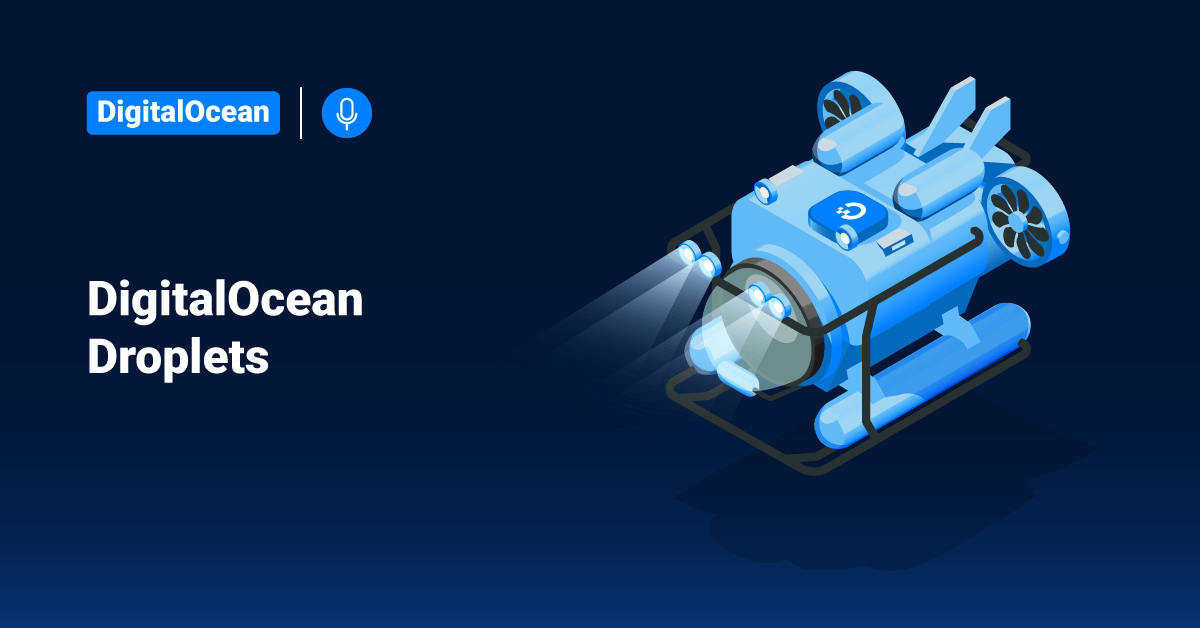DigitalOcean is a cloud hosting provider that offers Virtual Private Servers as droplets. DigitalOcean droplets is a VPS (Virtual Private Server) hosted on the DigitalOcean cloud. DigitalOcean droplet is a jargon coined for a network of servers. Droplets are Linux-based virtual machines that run on top of virtualized hardware, and each Droplet that a user deploys is considered a new server that they can use. DigitalOcean Droplet can be used either standalone or as part of a more extensive, cloud-based infrastructure.
Features of DigitalOcean Droplets
DigitalOcean offers the following versions of the container and Linux distributions:
| Ubuntu | Debian | CentOS | Fedora | Free BSD | RancherOS | CoreOS (via the API) |
| 20.04 (LTS) x64 19.10 x64 18.04.3 (LTS) x64 16.04.6 (LTS) x64 16.04.6 (LTS) x32 | 10.3 x64 9.12 x64 | 8.3 x64 7.6 x64 | 33 x64 32 x64 30 x64 | 12.2 x64 zfs 12.2 x64 ufs 11.4 x64 zfs 11.4 x64 ufs | v1.5.8 x64 | 2512.3.0 (stable) 2513.1.0 (beta) 2514.0.0 (alpha) |
Floating IPs
DigitalOcean Floating IPs are publicly accessible static IP addresses that users can assign to DigitalOcean Droplets. A floating IP offers an additional static address that users can use to access a Droplet without changing or replacing the original public IP address of the Droplet.
Firewalls
DigitalOcean Cloud offers a free, stateful, network-based firewall service for their DigitalOcean Droplet users. This firewall helps to block all traffic that isn’t expressly permitted by a rule. Customers can define the Droplets protected by a firewall using tags or individually.
Block Storage Volumes
DigitalOcean Block Storage is a convenient and flexible way of managing additional storage (volumes) for the Droplets. Block Storage Volumes are independent resources that users can move between Droplets within the same region. Users can increase the size of a volume at any time without powering down the Droplet to which it is attached. These volumes are most valuable when a user needs more storage space but does not need a larger Droplet’s additional memory or processing power.
Tags
DigitalOcean tags are custom labels that a user can apply to Droplets that have multiple uses.
Load Balancers
DigitalOcean offers a highly available and fully-managed load balancing service. DigitalOcean Load Balancers helps distribute incoming traffics to groups of Droplets, which decouples the overall health of a backend service from the health of a single server to ensure that the user services stay online.
Create Droplets
1. Log in to the DigitalOcean control panel.
2. Go to the Create menu in the top right and click Droplets.
3. Choose an image that can be either a Linux distribution, container distribution, backup, snapshot, or one-click app.
4. Next, select a plan and size for the Droplet, which determines the disk space, RAM, vCPUs, and the price.
5. In the create screen of the Droplet has several options after this, which a user can customize at the time or after creation. To accept all the defaults settings, scroll to the bottom and click Create.
6. If the user requires additional storage, then click on the add block storage option.
7. Next, select a region for the data center.
8. Users can also select additional options, like monitoring and IPv6. These options come at no extra cost and are easier to enable now than after the Droplet creation.
9. Then, choose a VPC network for the Droplet.
10. After that, select an SSH key if the user has added one or create a root password for the Droplet.
11. Finally, enter a name for the Droplet and click Create.
Connect to DigitalOcean Droplets
To connect to DigitalOcean Droplets by using a terminal on macOS, Linux, or Windows Subsystem for Linux:
1. First, open a terminal, and enter the following command.
$ ssh username@<IP_address>
2. Make sure to replace <IP_address>with the actual Droplet IP address in the above command. The username is root on most distributions, but if the user uses Rancher, CoreOS, or FreeBSD, the username should be rancher, core, or freebsd, respectively.
3. Press ENTER and reply yes to the pop-up prompt that confirms the connection.
4. If the user is not using SSH keys, enter the password when prompted. Windows users can alternatively connect to Droplet with PuTTY.
5. The command prompts changes, and users can see a welcome screen after connecting to the Droplet.
Destroy Droplets
Destroying a Droplet irreversibly and permanently destroys the Droplet contents, automated backups, and any associated resources that users have selected to destroy along with the Droplet. To destroy a Droplet, follow the below steps:
1. Convert the backups into snapshots before destroying the Droplet to save one or more of the Droplet’s backup images.
2. Go to the control panel of the DigitalOcean and click the Droplet’s More menu and choose Destroy.
3. On the Droplet’s Destroy page, under the Destroy Droplet and backups section, click Show associated resources and choose any of the Droplet’s connected resources that the user would like to destroy. This step is optional.
4. Next, Click the Destroy this Droplet and backups (or Destroy this Droplet and X selected resources if you are also destroying resources associated with the Droplet) button.
5. Confirm the destruction in the confirmation pop-up window by clicking Confirm (or Destroy if the user is also destroying resources related to the Droplet). If the user is also destroying resources associated with droplets, enter the Droplet’s name into the confirmation window before destroying the Droplet.
Conclusion
This tutorial presents the introduction and features of Droplets, along with the steps to create, destroy, and connect to a DigitalOcean Droplet. Hope this tutorial was helpful, and do reach out to us if you have any query or suggestions.