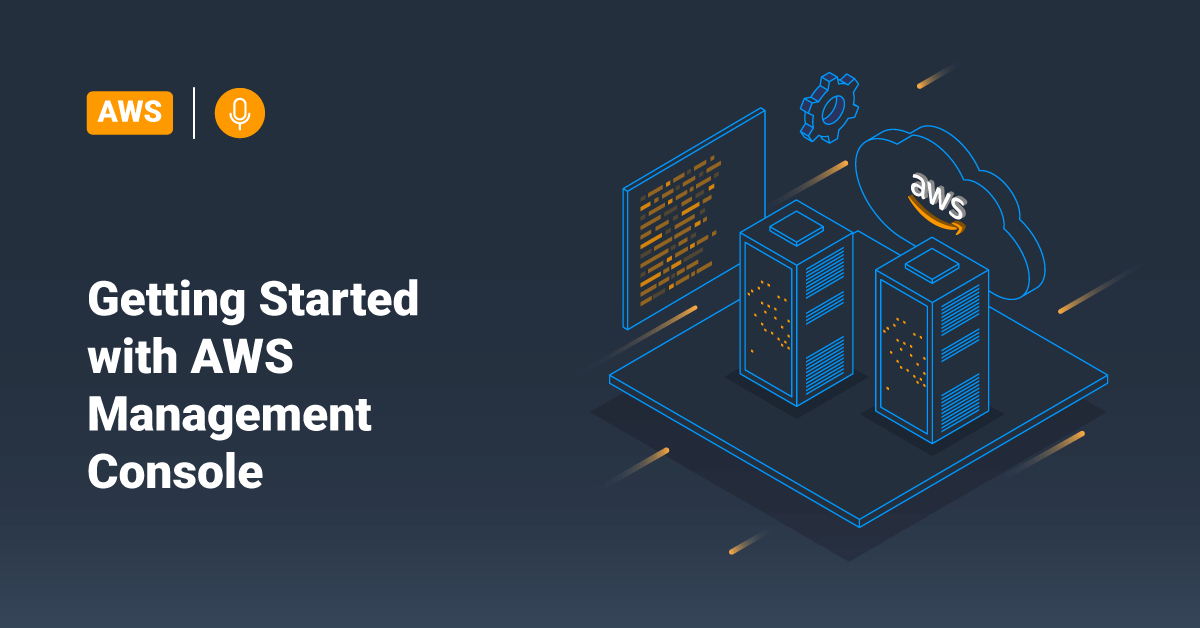The AWS Management Console comprises a broad collection of service consoles for managing Amazon Web Services. When customers first sign in, they can view the console home page. The home page provides access to all service consoles. The home page also provides an intuitive user interface for exploring Amazon Web Services and getting helpful tips.
On the contrary, the individual service consoles offer a wide range of tools for cloud computing and information about accounts and billing.
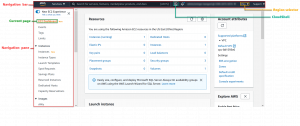
This Console has been designed to work on mobiles, tablets, and other kinds of devices:
- Selectors and buttons are more prominent for a better touch experience.
- Vertical and horizontal space are maximized to view more data on the screen.
This Console has been designed to work on mobiles, tablets, and other kinds of devices:
Selectors and buttons are more prominent for a better touch experience.
Vertical and horizontal space is maximized to view more data on the screen.
Also, The AWS Management Console is available as an application for both iOS and Android. The AWS Management Console application offers mobile-relevant tasks that are an excellent companion to the full web experience. For example, users can easily manage and view existing Amazon CloudWatch alarms and Amazon Elastic Compute Cloud (EC2) instances from their phones.
Users can download AWS Console mobile app from Google Play, Amazon Appstore, or iTunes.
Choose a Region
For many services in AWS, users can choose a specific region where they want to manage their resources. There is no need for users to select an AWS Region for the AWS Management Console or some services like Identity Access Management (IAM).
To choose a Region for the services:
- In the AWS Management Console, click on the service to go to that service’s console.
- To change the Region, click on the current Region to open a drop-down menu and select the required Region.
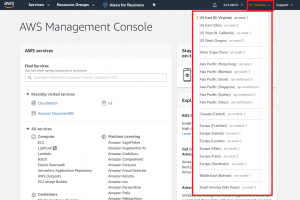
Add and Remove Favorites
Users can save the consoles that they use the most to a list of Favorites for easy access.
Add service to Favorites:
To add a service to the list of favorites in AWS Management Console, follow:
- On the navigation bar of AWS Management Console, choose Services.
- In either the All services or the Recently visited list, pause on the service name that the user wants to add as a favorite.
- Click the star to the left of the service name to add them as a favorite.
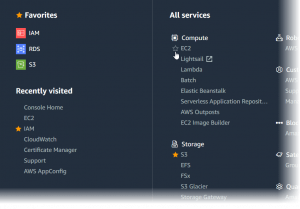
- Repeat the above two steps to add more services to the Favorites list.
Remove a service from the list of Favorites:
To remove a service from the list of favorites in AWS Management Console, follow:
1. On the navigation bar, choose Services.
2. Follow one of the below steps to remove the service from the favorite list:
- In the Favorites list, pause on the service name that needs to be removed from the list. Then choose the X mark to the right of that service name.
- In the All services or Recently visited list, deselect the star by the name of a service that needs to be removed from the Favorites list.
Change AWS Account Password
An account owner can change their AWS account password from the AWS Management Console. To change the account password, follow the below steps:
To change your password
- Login to the AWS Management Console and choose the account name for which you want to change the password.
- Choose My Security Credentials.
- The next page that you see may vary with the type of account that the account owner selected during the sign-in process. Follow the AWS Management Console instructions to get to the page for changing the password.
- Enter the current password in the old password section and the new password twice under the new password and re-enter password sections.
- The new password must be at least eight characters long and must include a number, an uppercase letter, a symbol, and a lowercase letter.
- After choosing the desired password, click the Change Password or Save changes button.
Change the Language of the AWS Management Console
Users can change the display language for Amazon Simple Storage Service (S3) and other AWS services in the AWS Management Console. AWS users can make this change from any place in the console. AWS Management Console supports several languages, such as English, German, Italian, Spanish, Japanese, Portuguese, Chinese, French, Korean, etc.
To change the console language:
To change the AWS Management Console language, follow the below steps:
- Login to the AWS Management Console using the following URL: console.aws.amazon.com.
- On the left side of the bottom navigation bar, choose the language menu.
- Choose the language from the drop-down that you want to set for the console from the language menu.
Navigate to the Billing Dashboard
- On the navigation bar, choose the account name you want to check the billing status.
- Next, select the My Billing Dashboard option from the drop-down.
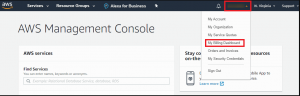
- Now, users can view the AWS Billing and Cost Management dashboard. This dashboard provides a summary and breakdown of the monthly spending on that particular account.
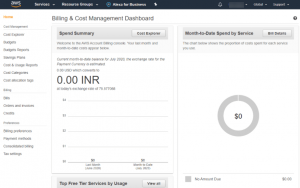
Conclusion
This tutorial showcases some of the basic features offered by AWS Management Console. Hopefully, this will help you to get started with the Amazon web services.