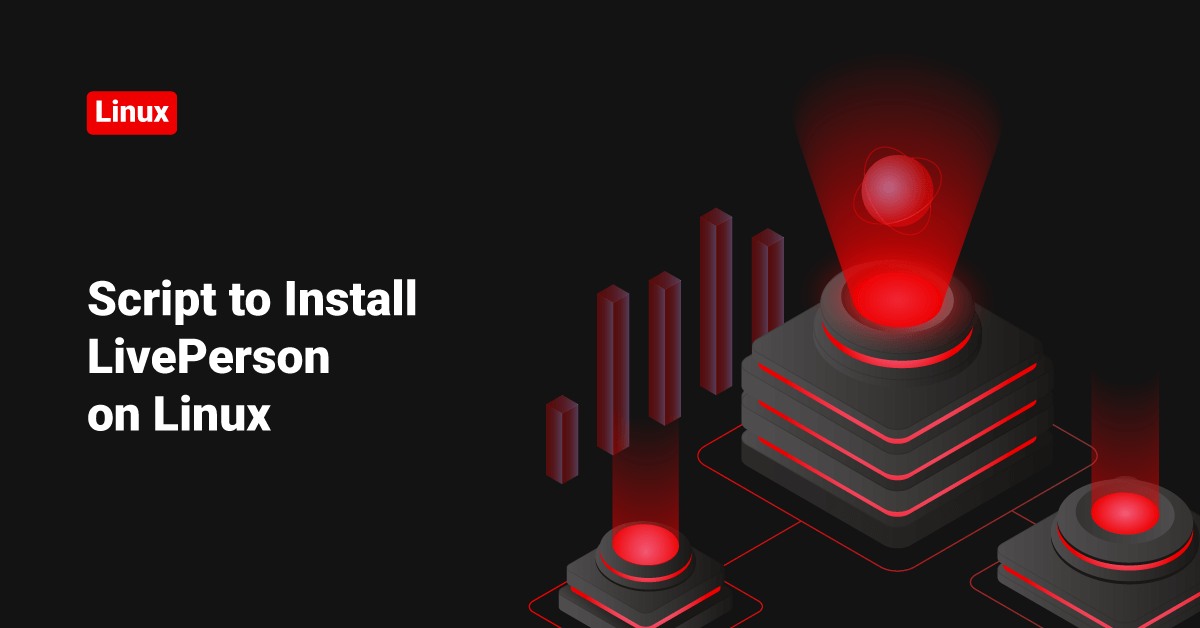Recently we got a chance to install the LivePerson chat client in all our office systems. So I thought to create a script to do this. ( Let’s call it a very basic bash chain of commands, and it was enough in this case )
We are going to set up the LivePerson lpac_frame to work with the Java Web-Stat.
If your JAVA version is the latest one. You can follow the below steps.
1) Create a folder “/home/scripts/” and download the LivePerson JNLP file from here
2) Create a file “/home/scripts/liveperson.sh” and add the below contents in it. ( If this is just for one system, you don’t have to save it as a file. Just run the commands given below one by one )
mkdir /opt/liveperson&& cp /home/scripts/LPAC-GA.jnlp /opt/liveperson/&& chmod 644 /opt/liveperson/LPAC-GA.jnlp&& echo "alias liveperson='/usr/bin/javaws /opt/liveperson/LPAC-GA.jnlp'" >> /etc/bash.bashrc&& source /etc/bash.bashrc&& echo "I was using '&&' to connect commands and if you get this message, that means you have successfully updated the Java and installed LivePerson in your system!!"
3) Give necessary permission.
chmod 755 /home/scripts/liveperson.sh
That’s it! Now run the script “/home/scripts/liveperson.sh” to install LivePerson Agent Console in your system.
/home/scripts/liveperson.sh
If your JAVA is an older version. Please follow the below steps.
1) Create a folder “/home/scripts/” and download the LivePerson JNLP file from here
2) Download latest Java JDK from here and then place it under /home. ( In this case, it was “/home/jdk1.7.0_21”. If your JDK version is different, please make sure to correct the file name in the script )
3) Create a file “/home/scripts/liveperson.sh” and add the below contents in it. ( If this is just for one system, you don’t have to save it as a file. Just run the commands given below one by one )
cp -r /home/jdk1.7.0_21 /usr/lib/jvm/&& update-alternatives --install "/usr/bin/java" "java" "/usr/lib/jvm/jdk1.7.0_21/bin/java" 1&& update-alternatives --install "/usr/bin/javac" "javac" "/usr/lib/jvm/jdk1.7.0_21/bin/javac" 1&& update-alternatives --install "/usr/bin/javaws" "javaws" "/usr/lib/jvm/jdk1.7.0_21/bin/javaws" 1&& chmod a+x /usr/bin/java&& chmod a+x /usr/bin/javac&& chown -R root:root /usr/lib/jvm/jdk1.7.0_21/&& mkdir /opt/liveperson&& cp /home/scripts/LPAC-GA.jnlp /opt/liveperson/&& chmod 644 /opt/liveperson/LPAC-GA.jnlp&& echo "alias liveperson='/usr/bin/javaws /opt/liveperson/LPAC-GA.jnlp'" >> /etc/bash.bashrc&& source /etc/bash.bashrc&& echo "You have successfully installed Sun Java 1.7.0_21. Now let's check if we need to configure the default java,javac and javaws versions. You will get a prompt below, if you have multiple Java version installed in your system. Please choose the latest Sun Java 1.7.0_21."&& update-alternatives --config java&& update-alternatives --config javac&& update-alternatives --config javaws&& . /etc/bash.bashrc&& echo "I was using '&&' to connect commands and if you get this message, that means you have successfully updated the Java and installed LivePerson in your system!!"
That’s it!! It will upgrade the Java to 1.7.0_21, set up the LivePerson Web-Stat client, and create the alias called “liveperson” to initiate the application. All users in your system will be able to start LivePerson by running the command “liveperson”.
Give it a try and if you face any issues, let us know.